How do I invite clients?Updated a year ago
To invite clients, select the “Invitations” tab on the left navigation. On the Invitations screen, click the “Invite New Clients” button on the right hand side. From there, clients can be added either individually or uploaded in list form via the bulk upload option.
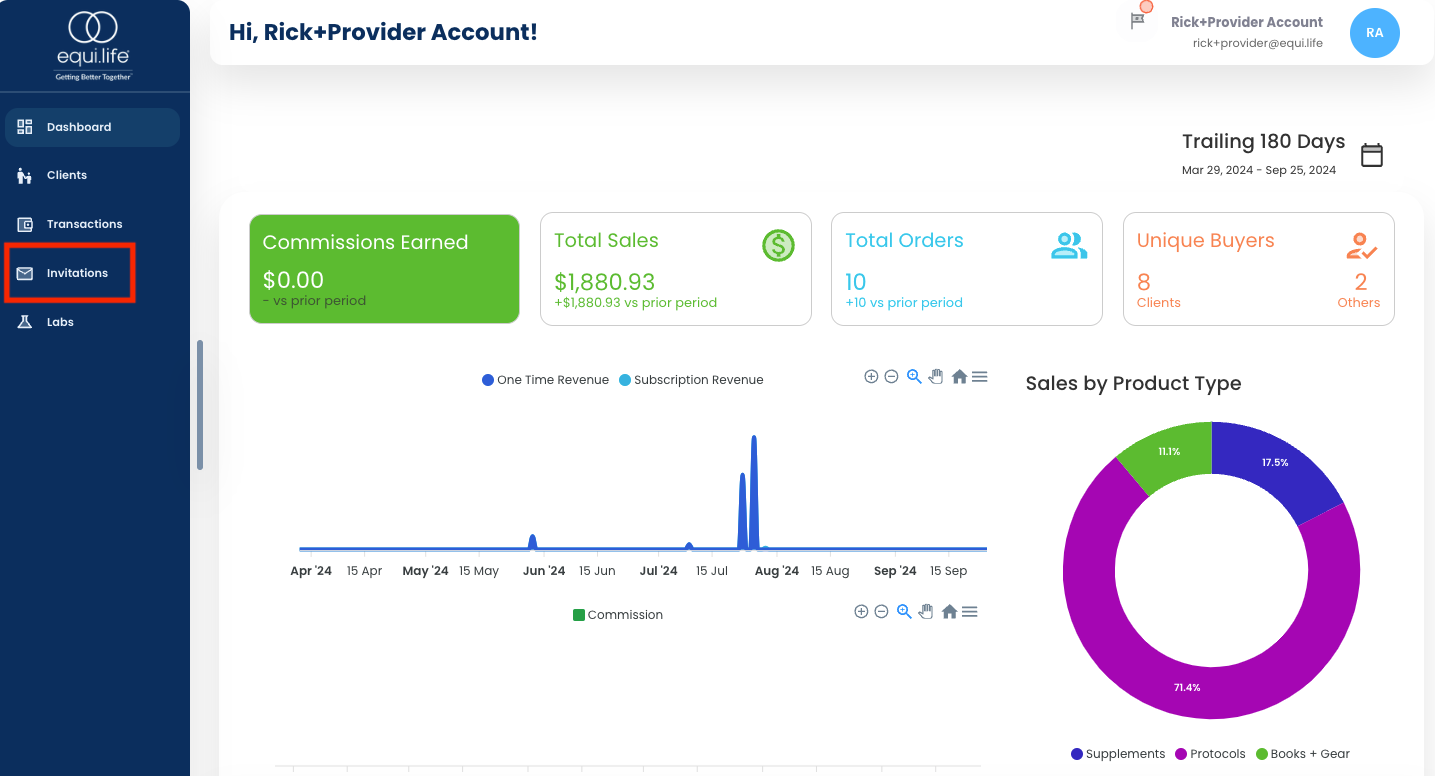
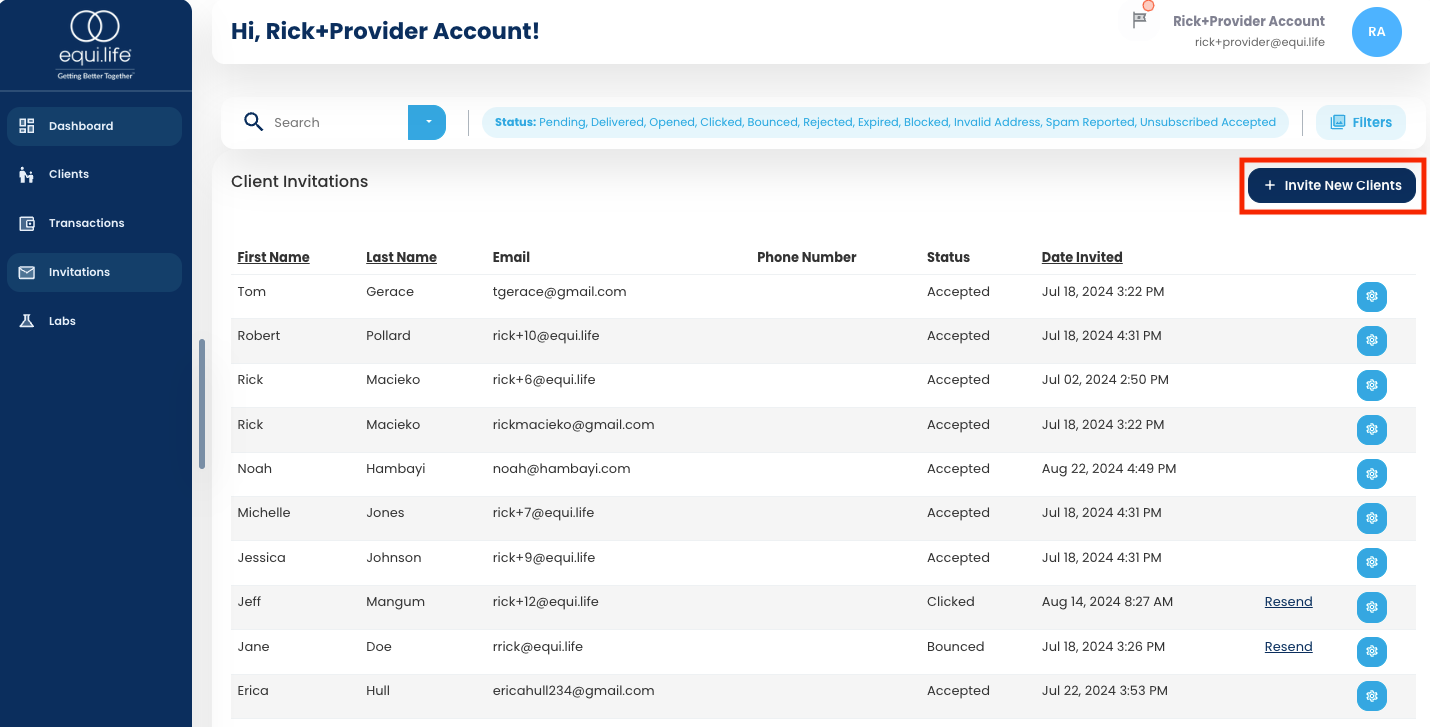
To add clients individually, enter their First Name, Last Name, and Email Address and then click the “+Add” button. To bulk upload clients, click the “Invitations Template” button which will generate a downloadable .csv file that’s pre-formatted. It’s there that multiple clients can be added at once in bulk. The required fields are First Name, Last Name, and Email Address. When finished adding clients to the Portal, be sure to click the “Send Invitations” button to send the email invitations. 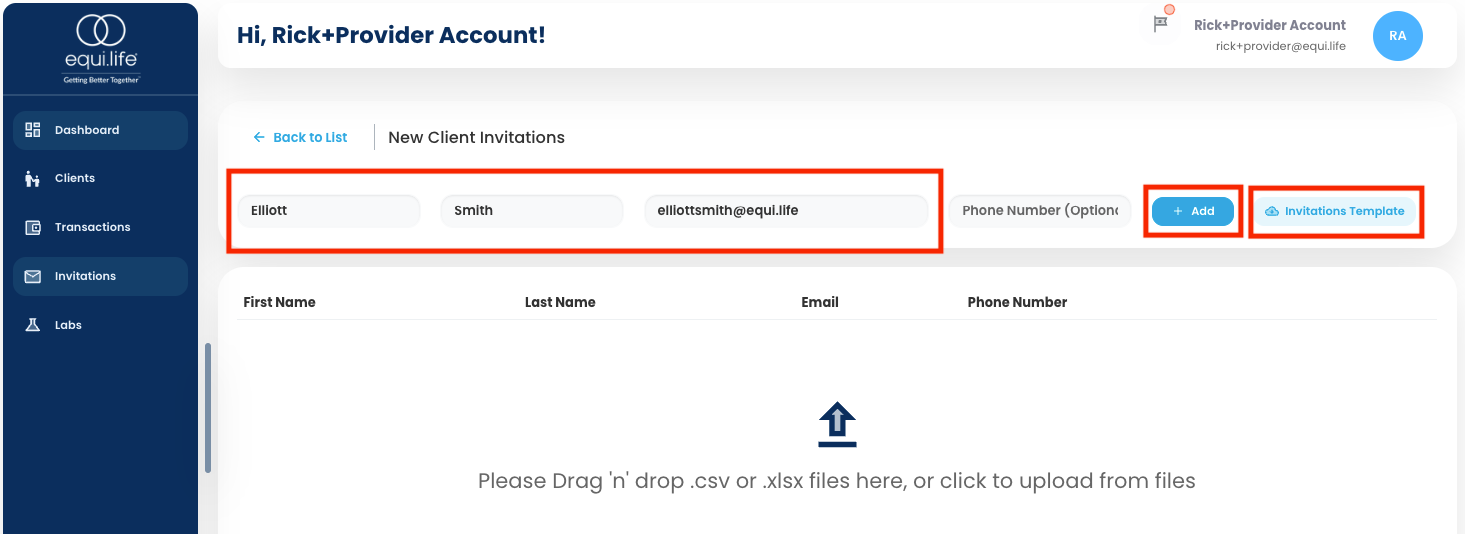
Prior to sending a client invitation, please confirm that all email addresses are the most current email addresses of your clients. Please do NOT upload client email addresses from an old address book or email file without verifying their current and correct address.